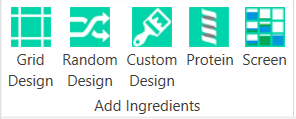
You can design a custom ingredient layer manually or by importing a conditions file. When you design a custom layer, you are defining the ingredients by well, known as a condition, and the condition consists of one or more ingredients.
Go to the Design tab in the Experiment tab set.
In the AddIngredients group, click the Custom Design button.
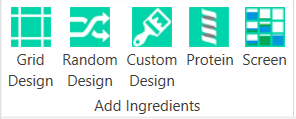
Add condition list
Drag the mouse over a group of wells to select them.
On the Edit Custom Layer side panel that appears, type a descriptive name for the layer in the Name box.
Select a target (well, drop 1, drop 2, etc.) from the Target list, and then type a new volume in the Volume box.
Start adding ingredients to the first well: on the Conditions tab, select an ingredient type from the Type list.
Select your ingredient from the ingredient list, then select the stock.
Edit the concentration or pH as necessary.
Click Add.
To add another ingredient to the same well, click the  button. Repeat steps 7-10 until you have added all ingredients to a condition.
button. Repeat steps 7-10 until you have added all ingredients to a condition.
Click the green plus sign to add a new condition, and repeat steps 7-11 until you have completed building the condition list layer.